OBI Apps Informatica Performance Tuning – Optimizing SIL Read Throughputs – Teradata Response Buffer Size Optimization
Teradata Response Buffer Size
For the reader connection to source data from a Teradata database, ODBC connection is used out of the box. There is another option using piped FastExport utility connection with which there has been mixed success and will be discussed in a later blog post. OBDC can be tuned to achieve better performance in read throughput by changing the response buffer size. MaxRespSize is used to change the value in ODBC.ini. The default is 8192. The max value that can be specified is 1048576. From experience at a client site, simply specifying the max value did not help in improving the throughput. Increase the value systematically to determine the sweet spot for a network. The graph bellow illustrates throughputs achieved at different MaxRespSize values
Driver=/usr/odbc/drivers/tdata.so
Description=Teradata Linux 64-bit
DBCName=DWTESTcop1.XXXX.COM
SessionMode=Teradata
StCheckLevel=0
LastUser=
Username=
Password=
Database=
DefaultDatabase=
OutPutAsResultSet=Yes
MaxRespSize=8192
OBI Apps Informatica Performance Tuning – Optimizing SDE Read Throughputs – Oracle DB Network Optimization
Oracle DB Network Optimization
After exhausting query performance with viable indices, consider modifying Session Data Unit (SDU) and Transport Data Unit (TDU) parameters to increase session throughput. The default value of SDU and TDU is 2048 and the maximum is 32767. These can be set as global parameters in sqlnet.ora or for a particular descriptor in tnsnames.ora. They need to be set on both server and client. Consider setting these parameters in tnsnames.ora so that it affects only a particular connection descriptor that is used for Oracle DB server to Informatica server communication. The SDU and TDU parameters can be set higher depending on the network and memory. Get help from your Infrastructure team in determining the MSS (Maximum Segment Size) of the network. Ideally they should be in the multiple of MSS. In addition, the SDU should not be greater than TDU. Ideally, they should be the same. For slower networks, consider a lower value.
Client Side Configuration (Informatica Server):
tnsnames.ora:
CRMOLTP =
(DESCRIPTION =
(SDU=32768)
(TDU=32768)
(ADDRESS_LIST =
(ADDRESS = (PROTOCOL = TCP)(HOST = crmoltp.xyzcompany.com)(PORT = 1521))
Server Side Configuration:
listener.ora:
SID_LIST_LISTENER =
(SID_LIST =
(SID_DESC =
(SDU=32768)
(TDU=32768)
(GLOBAL_DBNAME = CRMOLTP)
(ORACLE_HOME = /u01crmoltp/oracle/product/10.2.0)
(SID_NAME = CRMOLTP)
)
)
tnsnames.ora:
CRMOLTP =
(DESCRIPTION =
(SDU=32768)
(TDU=32768)
(ADDRESS =
(PROTOCOL= TCP)
(Host= CRMOLTP)
(Port= 1521))
(CONNECT_DATA =
(SID = CRMOLTP)
)
)
Connection Pools – Best Practices
Most of the times not much thought is given to defining connection pools while developing rpd. Improperly defined connection pool would affect the OBIEE performance and user experience. Here are some of the things to consider while defining connection pool.
- Change the default maximum connections. The default is 10. Based on your system usage change the value that is more realistic to your system usage
- Create a separate connection pool for execution of session variables
- Create a separate connection pool for the execution of aggregate persistence wizard. Remember that you need to give the schema user owner credentials for this connection pool as the wizard creates and drops tables
- If need be create a separate connection pool for VVIPs. You can control who gets to use the connection pool based on the connection pool permissions.
Simplifying Migration Process – Changing Environment Specific Variables in RPD
When it comes to migrating repository file between environments (Dev – TEST-Prod), one of the common questions from OBIEE environment administrators is if there is a way to change the connection information without having to change them manually in all the places.
Creating repository variables for DSN and DSN Username solves the issue to an extent. However, imagine having to deal with changing multiple DSNs and their respective usernames. Moreover, there is the setting password to the DSN username. One way to automate the setting of the variables is to store the values in a file and set them via admin tool command line mode.
First, define repository variables that can be used in the connection pool.
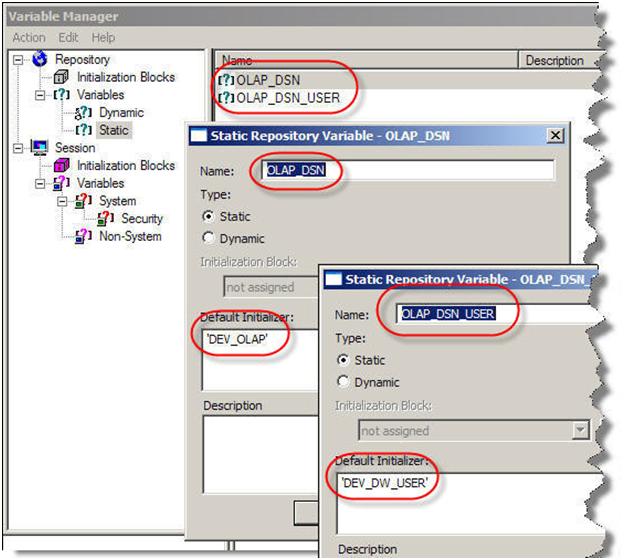
Reference the DSN information in the connection pool.
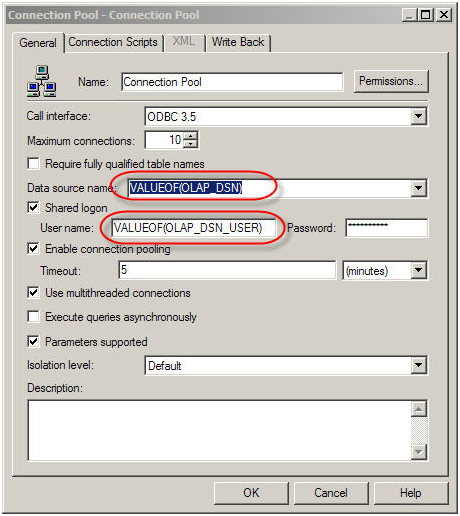
Now create a control file SetVariables.txt with the environment specific values.
_______________
‘To Open rpd – Open <rpdname> <Administrator User> <administrator password>
Open YourRpd.rpd Administrator SADMIN
‘Setting OLAP DSN variable
SetProperty “Variable” “OLAP_DSN” Initializer ” ‘QA_DSN’ ”
‘ Setting OLAP DSN Username variable
SetProperty “Variable” “OLAP_DSN_USER” Initializer ” ‘QA_User’ ”
‘Setting OLAP DSN User QA database password
SetProperty “Connection Pool” “AppDW”.”Connection Pool” “Password” “QAPassword”
Save
Close
Exit
______________
Create one per environment.
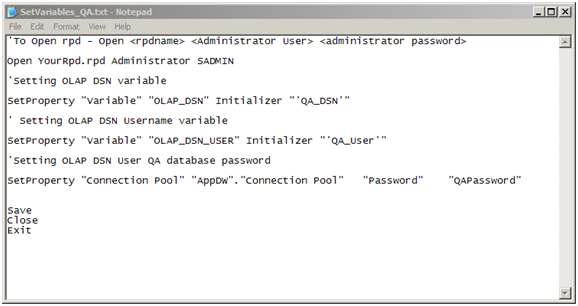
In the command line run the following command:
AdminTool.exe /command SetVariables_QA.txt
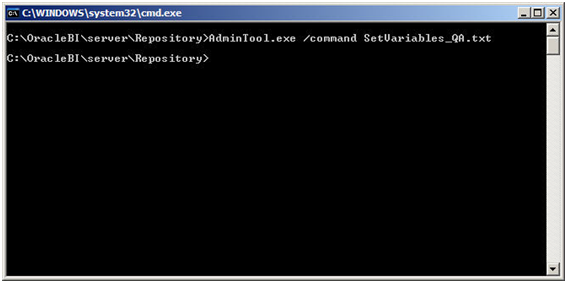
And the repository is now prepped for the other environment (QA in this case).
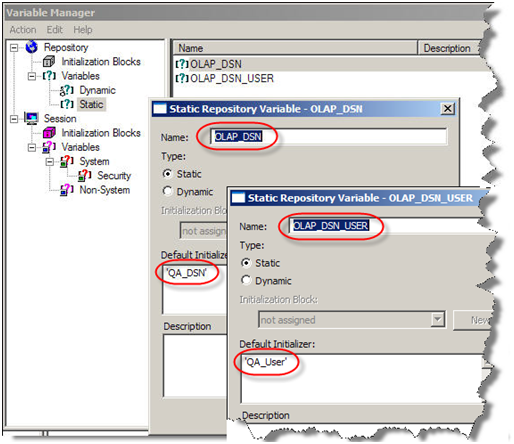
OBIEE Security Enforcement – External Database Table Authorization
Authentication vs. Authorization
Commonly asked question – What is the difference between authentication and authorization? Authentication is the process in which a user id and password is verified to see if the user is a valid user. The process can be compared to logging on to your email or even your laptop. Once the user logs on, authorization takes care of what components or data a user can have access to. To read about OBIEE Authentication click here.
Setting up framework for Authorization
Authorization is most commonly handled by using an external table. The following steps are required after setting up Authentication process:
-
Create a table in the database that would have the Authorization information. If you already have a table from which associates the UserID/Username with Groups, you can use that table. If not, create the following table in your database.
CREATE TABLE WC_USER_AUTH
(
LOGON VARCHAR2(120 BYTE) NOT NULL,
GROUP_NAME VARCHAR2(120 BYTE) NOT NULL,
CREATED_DT DATE DEFAULT SYSDATE
)
TABLESPACE <your tablespace>
PCTUSED 0
PCTFREE 10
INITRANS 1
MAXTRANS 255
STORAGE (
INITIAL 64K
MINEXTENTS 1
MAXEXTENTS 2147483645
PCTINCREASE 0
BUFFER_POOL DEFAULT
)
LOGGING
NOCOMPRESS
NOCACHE
NOPARALLEL
MONITORING;
CREATE UNIQUE INDEX NDX_LOGON_GROUP ON WC_USER_AUTH
(LOGON, GROUP_NAME)
NOLOGGING
TABLESPACE <your tablespace>
PCTFREE 10
INITRANS 2
MAXTRANS 255
STORAGE (
INITIAL 64K
MINEXTENTS 1
MAXEXTENTS 2147483645
PCTINCREASE 0
BUFFER_POOL DEFAULT
)
NOPARALLEL;
-
Now you will have to populate the table with the relevant information. Note that one user can belong to more than one group.
-
Next, you need to create the groups in the repository. The name of the groups should be as they are in the table, if you want these groups to drive web and data security as well. If you have a group called “Power Users” in the table, you would have to create a group with the exact same name.
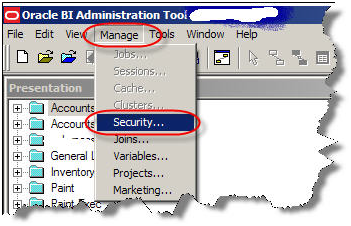
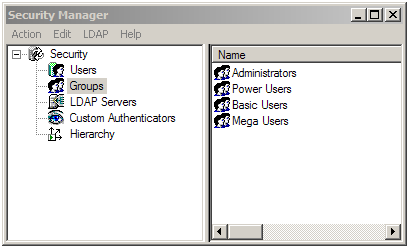
- As a best practice, it is recommended that a separate connection pool is created for the execution of Authentication and Authorization Initialization blocks.
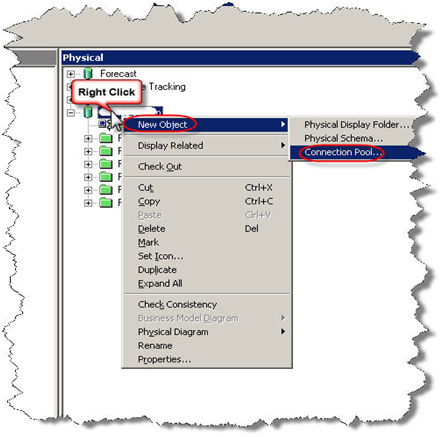
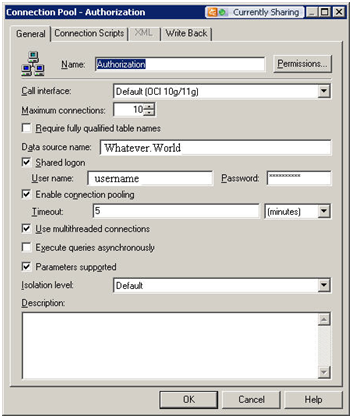
-
Now create a session initialization block that would read from the table to assign groups to the user.
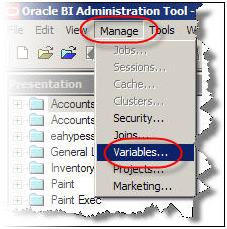
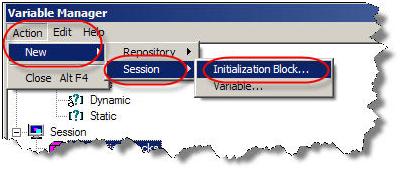
-
Configure the session initialization block. Give it a name and click on Edit Data Source. In the pop up window, choose Database from the drop down box. Write a SQL statement that would get all the group names of the user that is populated in the USER variable as part of Authentication. The SQL statement used in this example is SELECT ‘GROUP’, R.GROUP_NAME FROM WC_USER_AUTH R WHERE UPPER(R.LOGON)=UPPER(‘:USER’). Choose a connection pool.
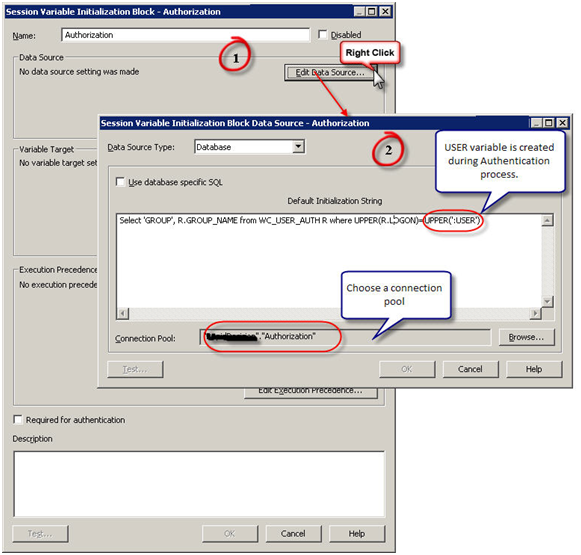
-
Now edit the variable target and set it to row wise initialization. What it really means is, it would assign multiple values to a variable, GROUP variable in this case. If a user belongs o multiple groups, multiple rows will be returned by the SQL and this setting would enable GROUP to contain all the values.
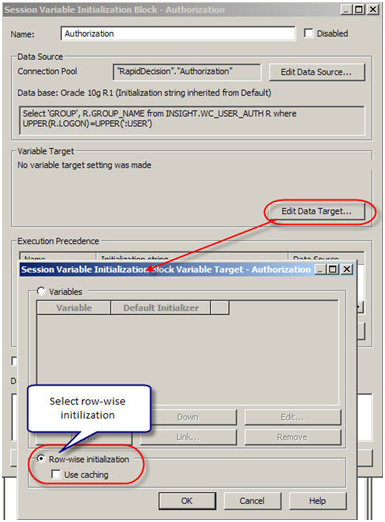
-
Now set execution precedence. The authorization process takes place after authentication process. We are using a variable (USER) that authentication process is populating.
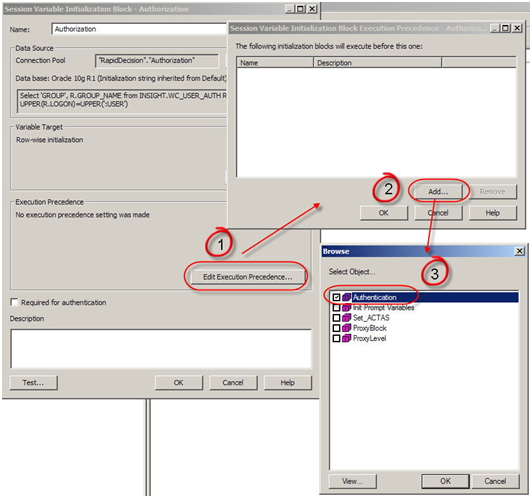
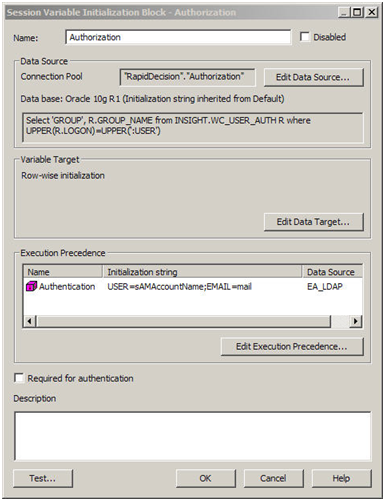
-
Now create the Catalog Groups in the presentation services. The group names should match the group names from the table and the repository as in Step 3, if you want them to drive the web and data security.
Go to Settings -> Manage Presentation Catalog Groups and Users
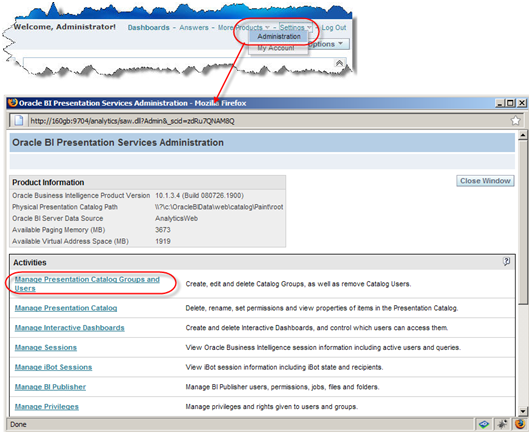
- Click on Create a new Catalog Group. In the new window give the name of the group and as a best practice give it a password.
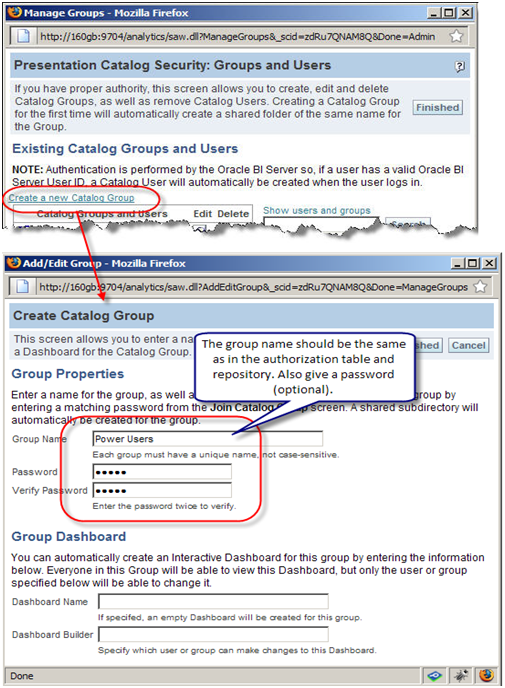
- Now when logged I will log in as Kumar Kambam and click on My Account, in here we can see the Kumar.Kambam ‘s group membership. You can join a Catalog Group from here.
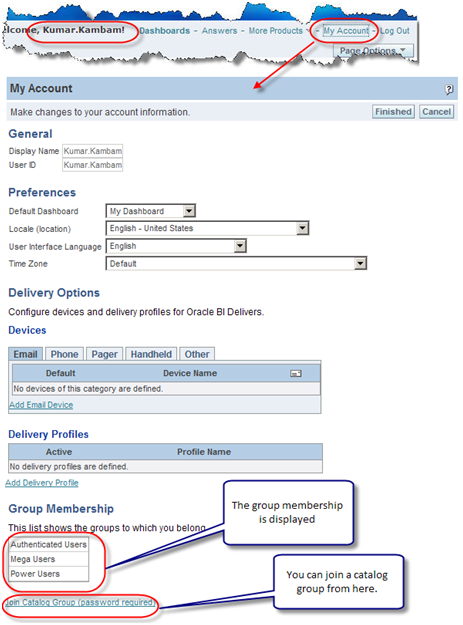
- Now that we have established that Power Users group has at least one user as demonstrated in the Step 12, let us log in as Administrator and go to Power Users Group properties. Don’t panic if you see the message saying “There are currently no members in this Group”. Group assignment to a user is done at session level. When a user logs on and authorization process assigns groups to users. This assignment of users to a group is valid for that session only. Thus no group membership information is stored in the presentation services.
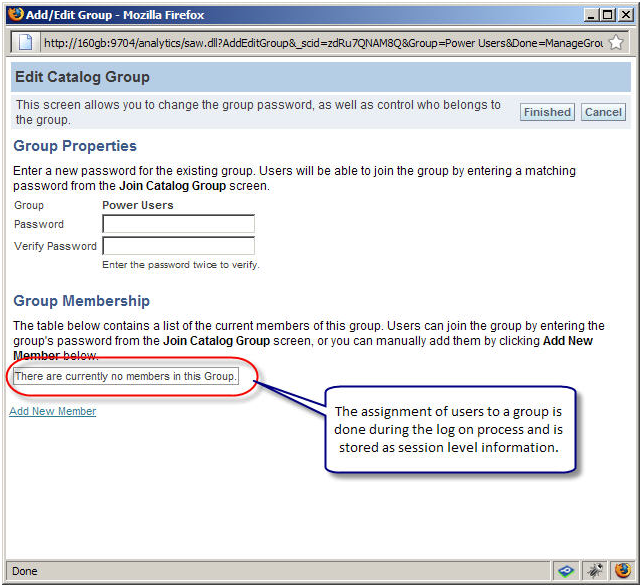
- One can also create catalog groups in the presentation services and assign users manually, however it is not recommended to do so.
-
One frequently asked question is – Why cannot I see the comprehensive list of users and their group memberships in the presentation services?
In this set up, presentation services cannot be used to maintain or see the comprehensive list of users. A user will appear only after he/she logs on for the firstime. As far as group assigment goes, it is done on the session level and is valid for that session only. So we cannot see the group membership information. Though you can create a catalog group on the presentation services and assign users manually, it not recommended to do so.
Points to ponder
-
Authentication and Authorization are two different processes accomplishing different tasks.
- Authentication checks valid user and password
- Authorization assigns security group membership
- Authorization process is executed after authentication process
- If you want to control data and web security with the groups defined in the table, the name of the group should be the same in all the three places – table, repository, and presentation services
- The assignment of a user to a group in this case is done at session level and that information is not stored in the presentation services. Though you can create a catalog group on the presentation services and assign users manually, it not recommended doing so.
OBIEE Security Enforcement – LDAP Authentication
Authentication in OBIEE
Some authentication methods used by Oracle BI server are
- Database
- LDAP
- Oracle BI server (repository users) – I do not recommend this method for medium to large implementations. It will be difficult to manage.
I will discuss on setting up LDAP in this article.
Setting up LDAP or Windows ADSI in OBIEE
Microsoft ADSI (Active Directory Service Interface) is Microsoft version of LDAP server. Most of the steps to setup of either Microsoft ADSI or LDAP server are similar. In either case, you would need help from your network security group/admin to configure LDAP. They should provide you with the following information regarding the LDAP server
- LDAP server host name
- LDAP Server port number
- Base DN
- Bind DN
- Bind Password
- LDAP version
- Domain identifier, if any
- User name attribute type (in most cases this is default)
Registering an LDAP server in OBIEE
In Oracle BI repository, go to manage security.
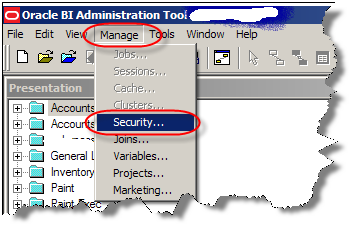
Create a new LDAP server in OBIEE Security Manager
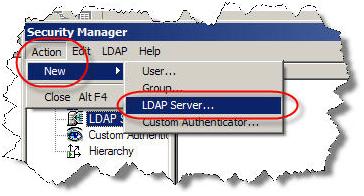
With the help from your network security group/administration, fill out the following information
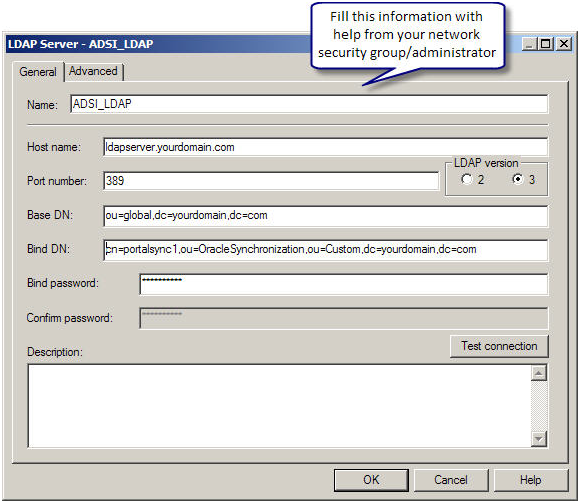
Next in the Advanced tab, based on the kind of LDAP server you have and its configuration, make the necessary changes.
For Microsoft ADSI (Active Directory Service Interface), choose ADSI and for all others leave it unchecked.
Most of the times, Username attribute would be automatically generated. For Microsoft ADSI It is sAMAccountName; for most of the LDAP servers it is uid or cn. Check with your network security group/administrator on what is the username attribute for your LDAP server. Make a note of the user name attribute you will need it later.
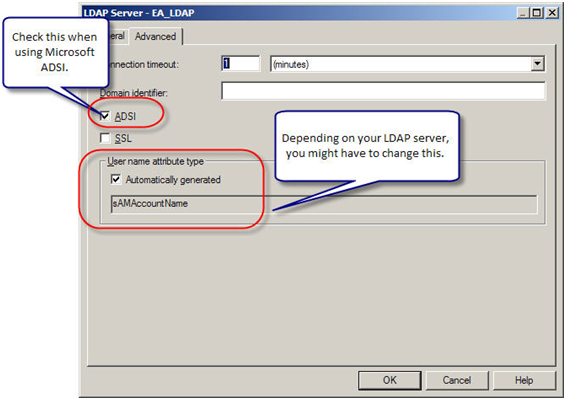
Now we need to create an Authentication initialization block. In administration tool, under Manage go to Variables.
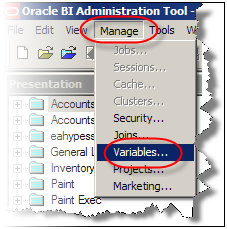
Under Action, go to New -> Session -> Initialization Block
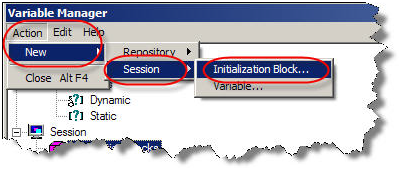
Configure the session initialization block. Give it a name and click on Edit Data Source. In the pop up window, choose LDAP from the drop down box and then click on Browse. You can also configure a LDAP server here by clicking on “New”. In the browse pop up window choose the LDAP server you would like to use.
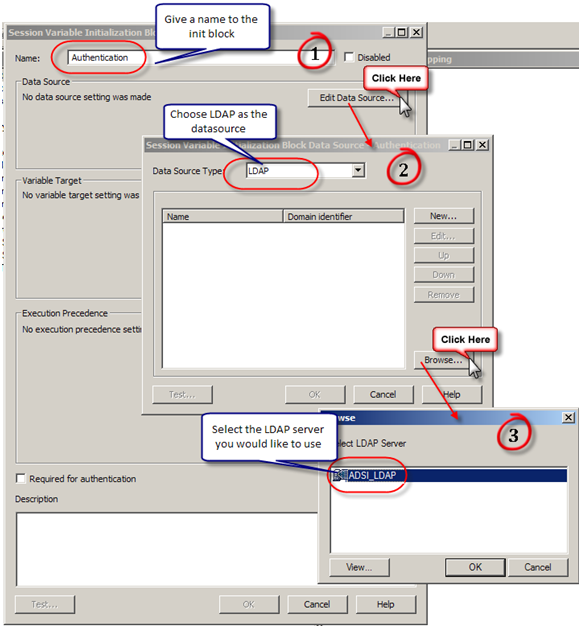
Next we need to create variables. User and Email are the common variables normally in play.
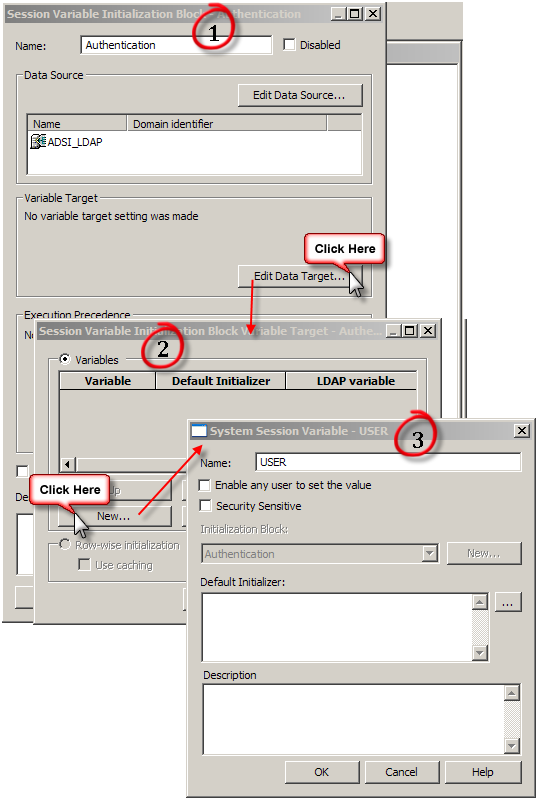
Upon clicking on OK, a warning pops up on the usage of User session variable (User session variable has a special purpose. Are you sure you want to use this name). Click yes.
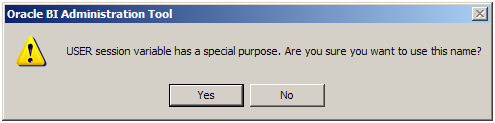
Next enter the LDAP variable for username. sAMAccountName in the case of ADSI as configured in the LDAP.
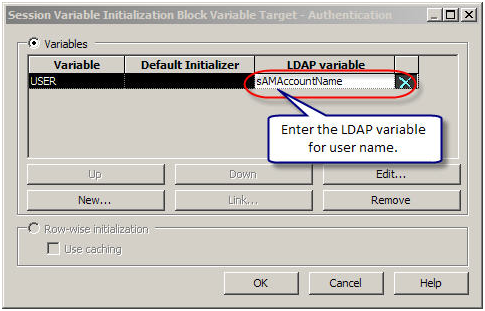
Next following similar steps create a variable for Email. In addition, depending on you need, you can bring additional variables from the LDAP server.
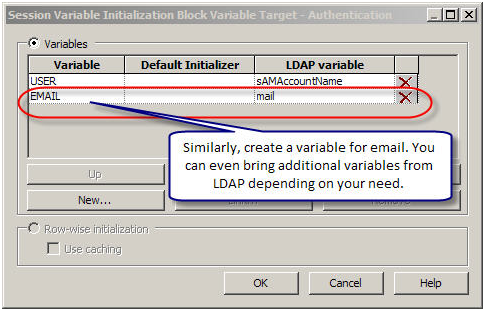
Now bounce your services.
OBIEE Cache is enabled, but why is the query not cached?
Repeatedly customers pose the question – OBIEE cache is enabled, but why is the query not cached? The reason why the queries are not cached can be of many reasons. Some of the reasons are:
Non-cacheable SQL function: If a request contains certain SQL functions, OBIEE will not cache the query. The functions are CURRENT_TIMESTAMP, CURRENT_DATE, CURRENT_TIME, RAND, POPULATE. OBIEE will also not cache queries that contain parameter markers.
Non-cacheable Table: Physical tables in the OBIEE repository can be marked ‘non-cacheable’. If a query makes a reference to a table that has been marked as non-cacheable, then the results are not cached even if all other tables are marked as cacheable.
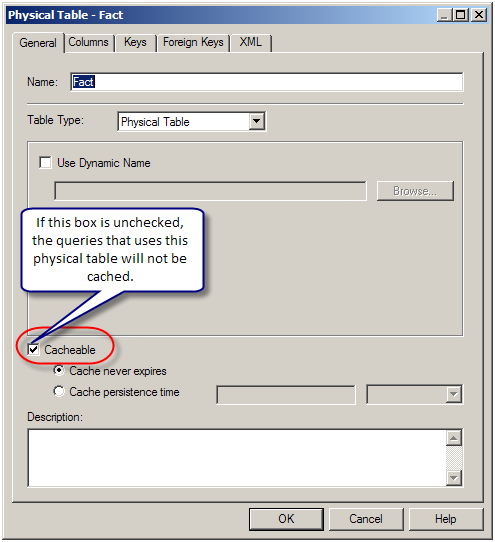
Query got a cache hit: In general, if the query gets a cache hit on a previously cached query, then the results of the current query are not added to the cache. Note: The only exception is the query hits that are aggregate “roll-up” hits, will be added to the cache if the nqsconfig.ini parameter POPULATE_AGGREGATE_ROLLUP_HITS has been set to Yes.
Caching is not configured: Caching is not enabled in NQSConfig.ini file.
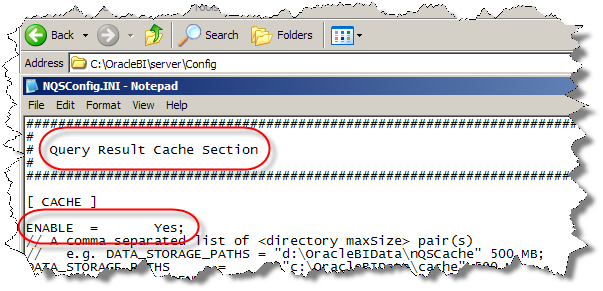
Result set too big: The query result set may have too many rows, or may consume too many bytes. The row-count limitation is controlled by the MAX_ROWS_PER_CACHE_ENTRY nqsconfig.ini parameter. The default is 100,000 rows. The query result set max-bytes is controlled by the MAX_CACHE_ENTRY_SIZE nqsconfig.ini parameter. The default value is 1 MB. Note: the 1MB default is fairly small. Data typically becomes “bigger” when it enters OBIEE. This is primarily due to Unicode expansion of strings (a 2x or 4x multiplier). In addition to Unicode expansion, rows also get wider due to : (1) column alignment (typically double-word alignment), (2) nullable column representation, and (3) pad bytes.

Bad cache configuration: This should be rare, but if the MAX_CACHE_ENTRY_SIZE parameter is bigger than the DATA_STORAGE_PATHS specified capacity, then nothing can possibly be added to the cache.
Query execution is cancelled: If the query is cancelled from the presentation server or if a timeout has occurred, cache is not created.
OBIEE Server is clustered: Only the queries that fall under “Cache Seeding” family are propagated throughout the cluster. Other queries are stored locally. If a query is generated using OBIEE Server node 1, the cache is created on OBIEE Server node 1 and is not propagated to OBIEE Server node 2
OBIEE Performance Tuning Tip – Turn off Query Logging
Though query logging has immeasurable development value, do not use this for regular production users as the runtime logging cost is extremely high. Every log item is flushed to the disk, which in turn hurts query response. Also, note that the query log files are not created on per user or query basis, there is only one query log per OBIEE server and it would have exclusive lock on the log file, which kills concurrent performance.
On the other hand, usage tracking has a very low runtime cost and is preferred to monitor the queries being used.
OBIEE Data Security – Column Level Security
Oracle BI aka OBIEE offers a wide variety of data security, of which column level security is a flavor. Consider a column that has sensitive information like Social Security Number. This information should not be presented to all in the organization except the select few who need to have this info. You can actually hide the column in the presentation layer from others. You can use this column in reports on dashboards and people with access to this column will see it in report for others the report will not show this column. To achieve this functionality we need to make changes in two places – Metadata and one time change in NQSConfig.ini.
Let us first see what needs to be done in Metadata. For this example, let us consider that EmployeeID is a scared piece of information that a select few MegaUsers can see and access.
In Metadata on the presentation column, we need to make changes to permission settings. Right click on the column and select “Properties”
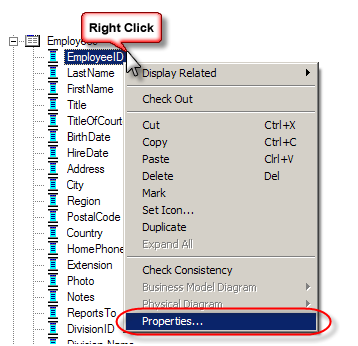
By default, the columns will have read access to everyone.
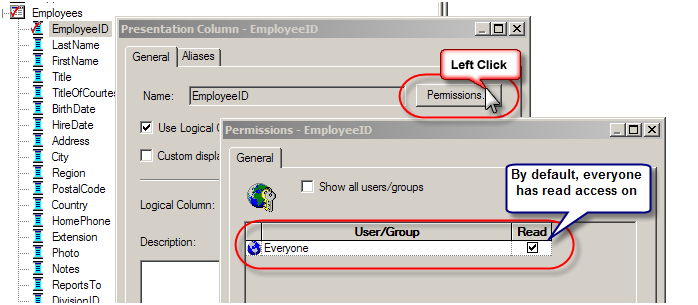
Choose the groups that should have read access rights on the column. The check box here works like a toggle button. Click on it to get a check mark or a red cross mark. A red cross marks explicitly restricts access. While an unchecked/black check box implicitly restricts access to the column.

Now let us log in as a Mega User (Kumar.Kambam, in this case) and create a report using the EmployeeID Column.

In answers, Kumar.Kambam can see the EmployeeID Column. Let us create a simple report using the column with column level security enforced.
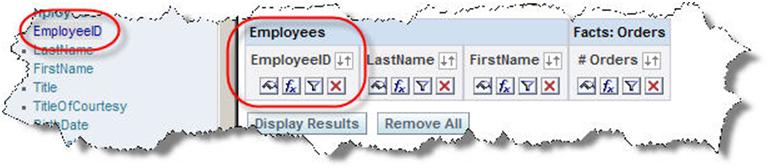
Save it and put it on a dashboard to test OBIEE column level security.

Now log on as Basic User

In answers check for EmployeeID column. The column is not visible. This is due to the column level security restriction.

Go to OBIEE Security Dashboard to see the report, and we get an error message. State: HY000. Code: 10058. [NQODBC] [SQL_STATE: HY000] [nQSError: 10058] A general error has occurred. [nQSError: 27005] Unresolved column: “Employees”.”EmployeeID”. (HY000)

The error is expected. The report contains a column on which the current user does not have access to. So for all practical purposes as far as OBIEE is concerned, the column does not even exist. The default setting in NQSConfig.ini file drives this behavior.
In, NQSConfig.ini change the parameter PROJECT_INACCESSIBLE_COLUMN_AS_NULL which is under security section. By default it is set to No. Set it to yes. And restart the services.
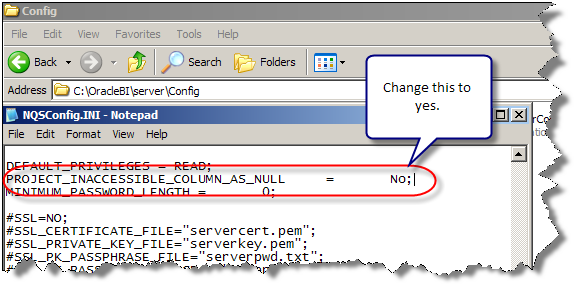
Now logged in as BasicUser1 and access OBIEE Security Dashboard to test OBIEE column level security
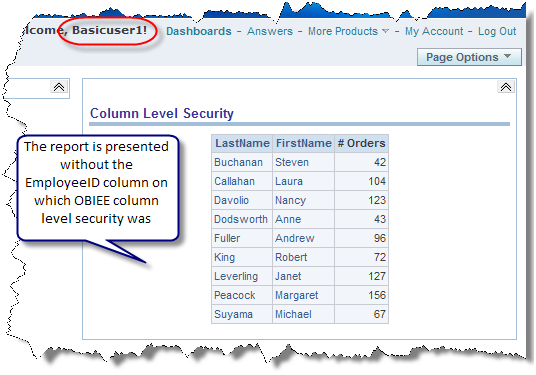
The report is presented without the EmployeeID column on which OBIEE column level security was enforced.
So for the same dashboard report, depending on the data level security access permissions in OBIEE for a user, a column visibility can be controlled using column level security feature.
OBIEE on Windows 7 beta 32 bits
I was reading the initial reviews of Windows 7 and how good it is and so on when it said somewhere that Microsoft is going to release the beta version for general public to try on Friday. I immediately wanted to get my hands on it for not to see how it works, but out of curiosity to see if, Windows 7 can tango with OBIEE 10.1.3.4 (the latest and greatest). Well, after all someone had to do it!
After the usual Microsoft fiasco, I was finally able to download both the 32 bits and 64 bits of Windows 7.
Upon successful installation of Windows 7 32 bits, I could not wait to install the Java SDK and launch the setup.exe. Soon after, I was hit with a disappointment – Oracle Business Intelligence is not supported on this Windows version. After all, Windows 7 is a leaner and meaner Vista….

Yes, after all Windows 7 is a leaner and meaner Vista, so I tried to install it in compatibility mode.

Right click on “setup.exe”. In the setup properties, click on “Change settings for all users” the in the new window, check the check box “Run the program in compatibility mode for” and choose Windows Vista in the drop down.
Click ok and start setup.exe after the usual selections and wait at 100% forever, I was presented with the following screens.

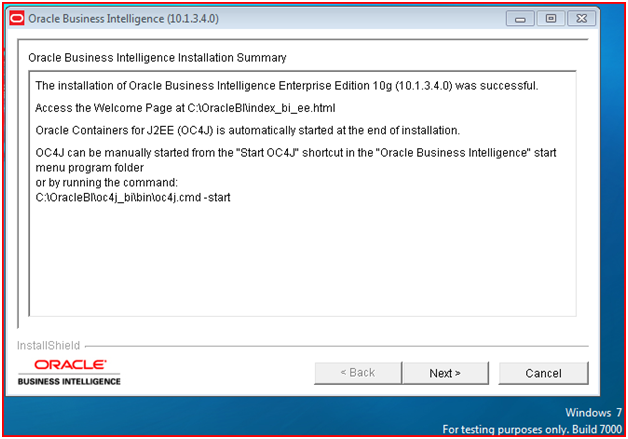
Now to see if the components have started….
Oc4j seems to start…
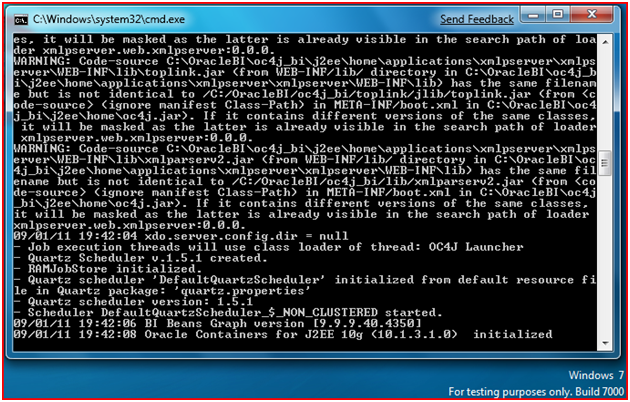
Services seem to start…
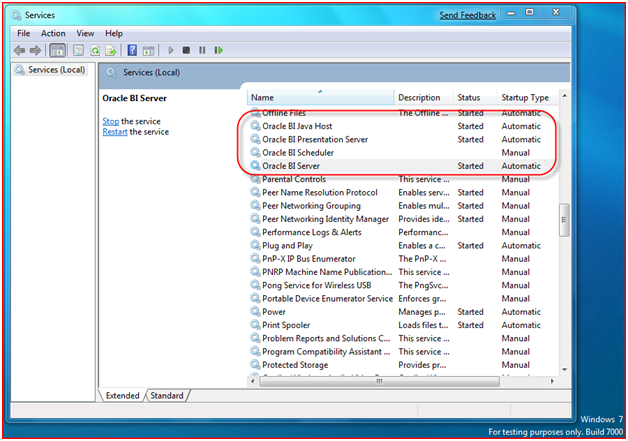
The connection to presentation services was successful

The log on was successful and the dashboards and answers were working just fine.

OBIEE seems to work just fine on Windows 7 Beta build 7000 32 bits. I would not really expect a true supported version of OBIEE until after the official release of Windows 7.
I will install Windows 7 64 bits later to “test” OBIEE on it and will let you know its outcome.

 I am Kumar Kambam, a BI and DW professional. I have been working with OBIEE (also known as Siebel Analytics yesteryears) and Informatica for a long time now. I am currently working with
I am Kumar Kambam, a BI and DW professional. I have been working with OBIEE (also known as Siebel Analytics yesteryears) and Informatica for a long time now. I am currently working with